Change Date Format¶
The Dolphin Administrators can change the date format to match their organizational standards. This help content will guide you through the steps to change the default date format.
NOTE: Default date format is yyyy-MM-dd
Changing the date format
The tenant admin should navigate to the settings area of the application.
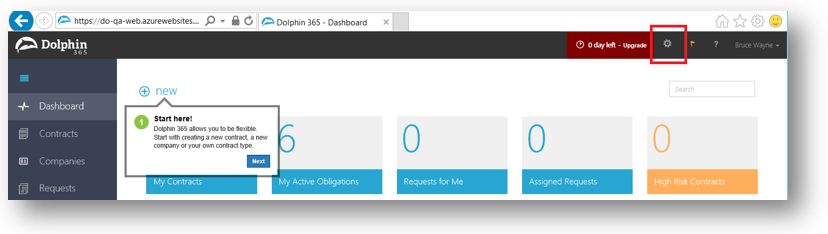
Then select “Date Format”
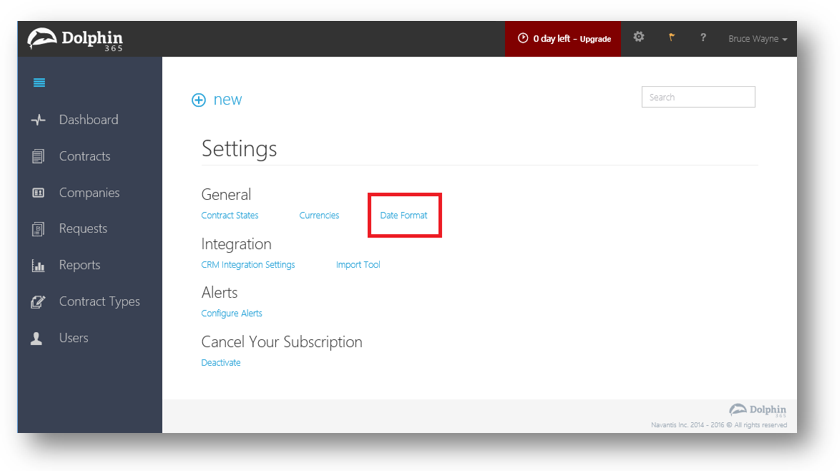
The user will be directed to the Date Format change page. You can see the current date format used in the application.
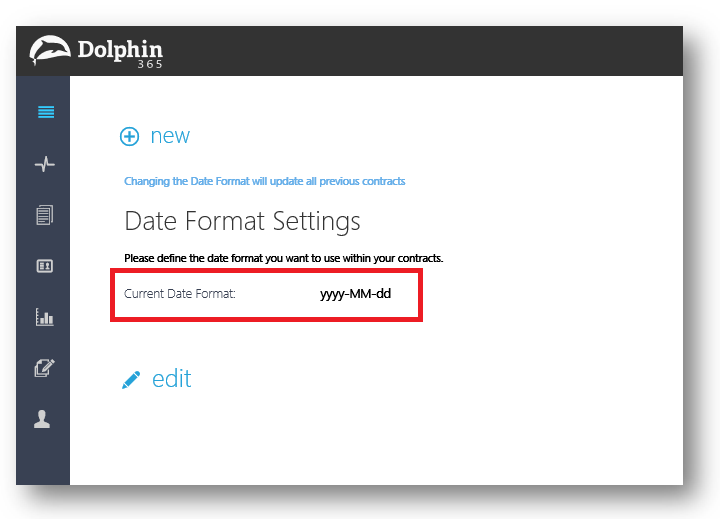
On the Date Format change page, the dropdown contains most widely used date formats around the world. Admin can select one format from the list and save changes.

Then the new date format will be the default date format for the application until the tenant admin changes it again.
Admin can change the date format at any given time and changes will be applied to the entire system including the contracts within the system.
Changing the date format will impact following sections of the application
- Contract overview page
- Filter pane
- Reports
- Emails
- Alerts
- Obligations/Milestones
- History tab
- Obligations tab
- Notes tab
- Attachments
- Contracts requests
- Permission grid
- Repositories
- Invoices
- Contract wizard